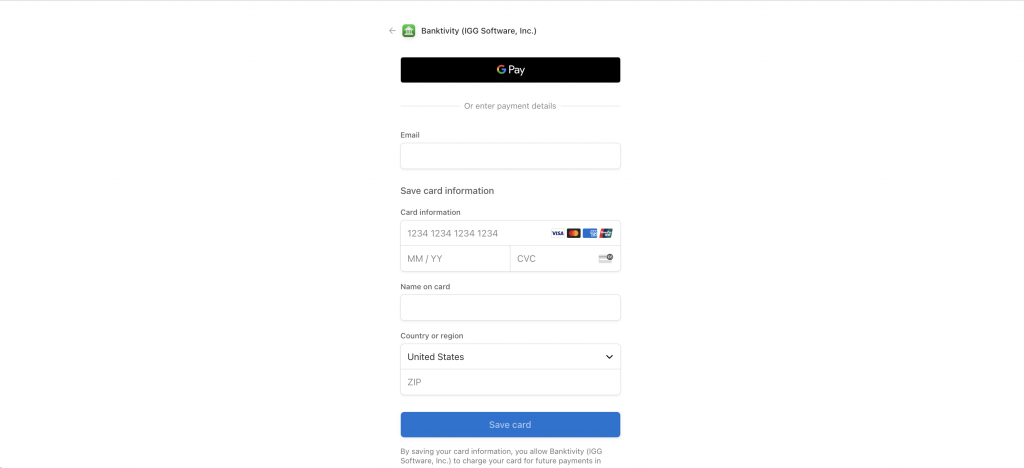There are two ways you can update the payment method for your Banktivity 8 subscription.
#1: Within the Banktivity app
Go to File > Subscription > View My Subscription

In the window that appears, click on Update Payment Method:
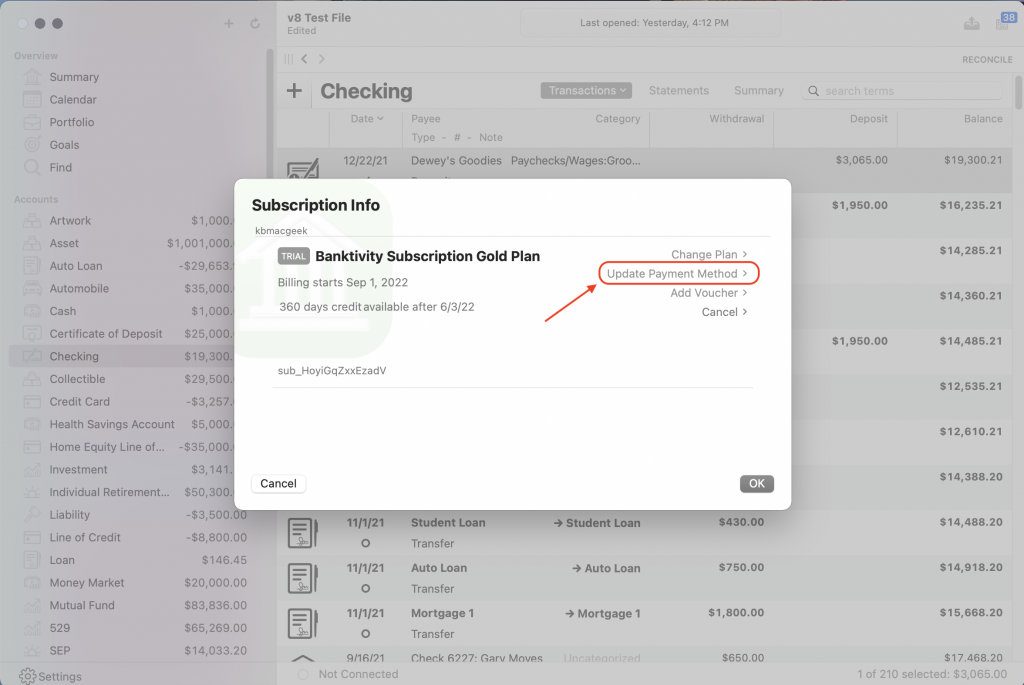
In the window that appears next, enter your new card information and choose ‘Save card’
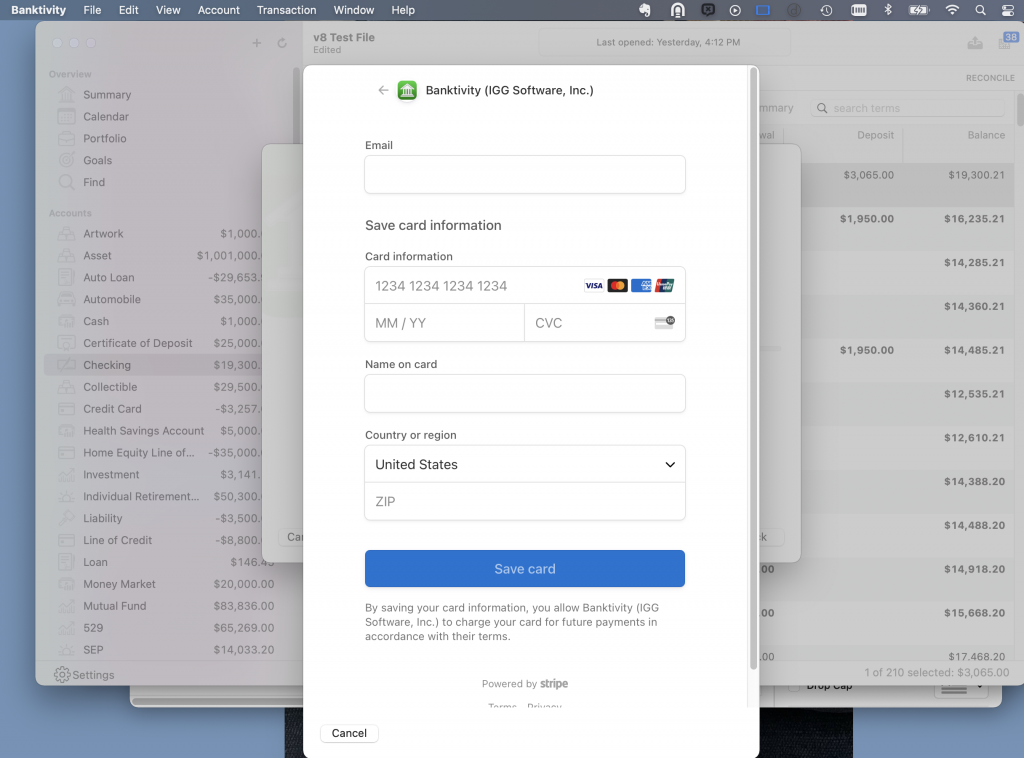
#2: From the Banktivity ID Manager Site
Open a browser window, and go to this site: id.banktivity.com/id/
On this screen, enter your Banktivity ID login and password. If you do not know your Banktivity ID login credentials, please refer to this support article for steps on how to retrieve them https://www.banktivity.com/support/articles/banktivity-7/password-help-mac/
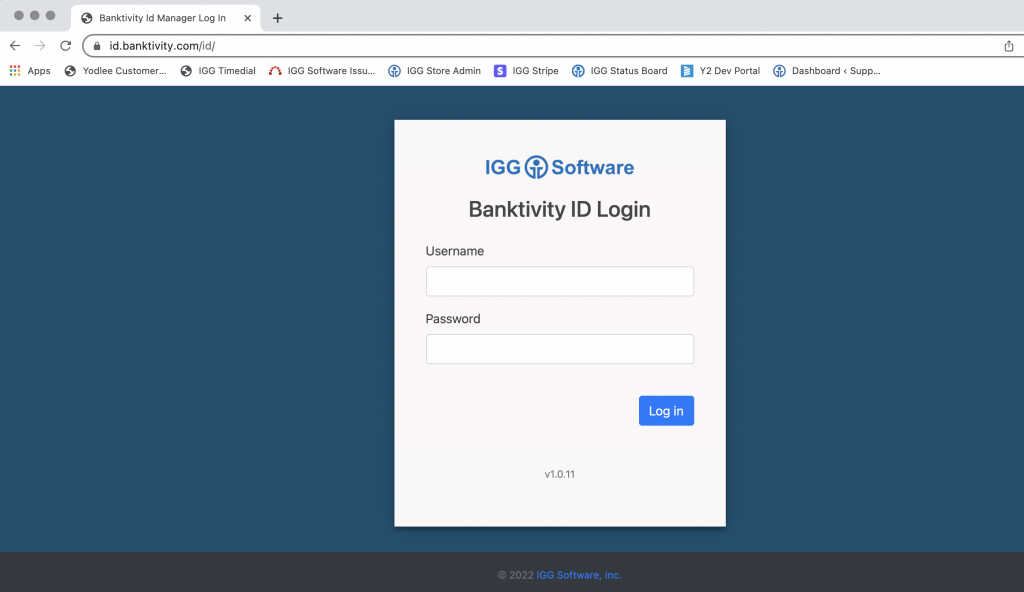
After logging in, click on the tab for Billing in the top left corner:
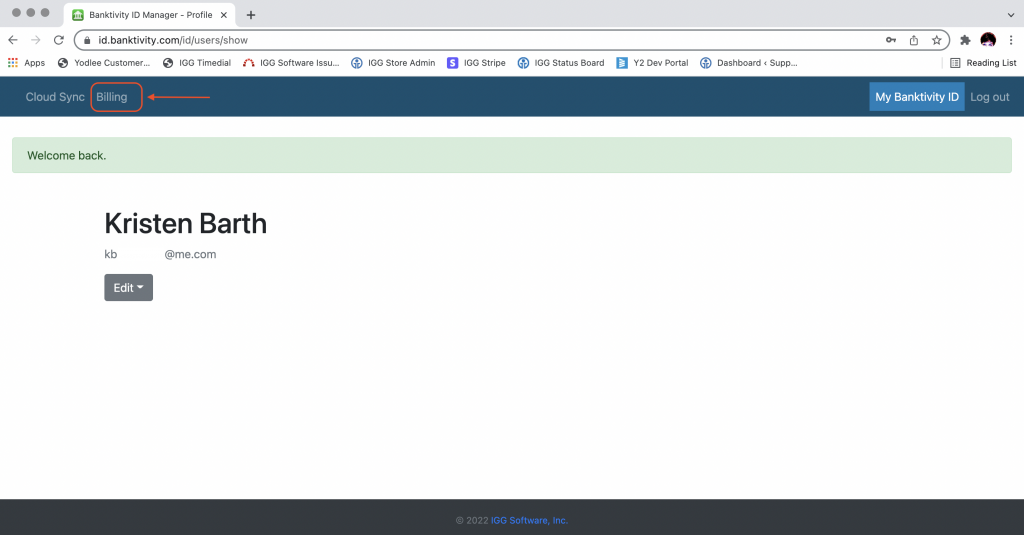
On the next screen, click on the word Manage:
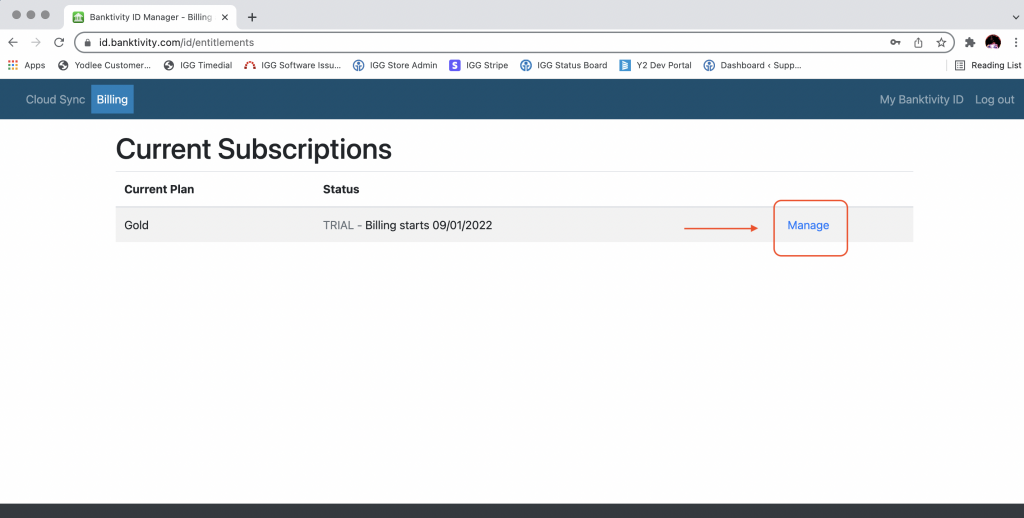
Then, on the next screen click on Update Credit Card:
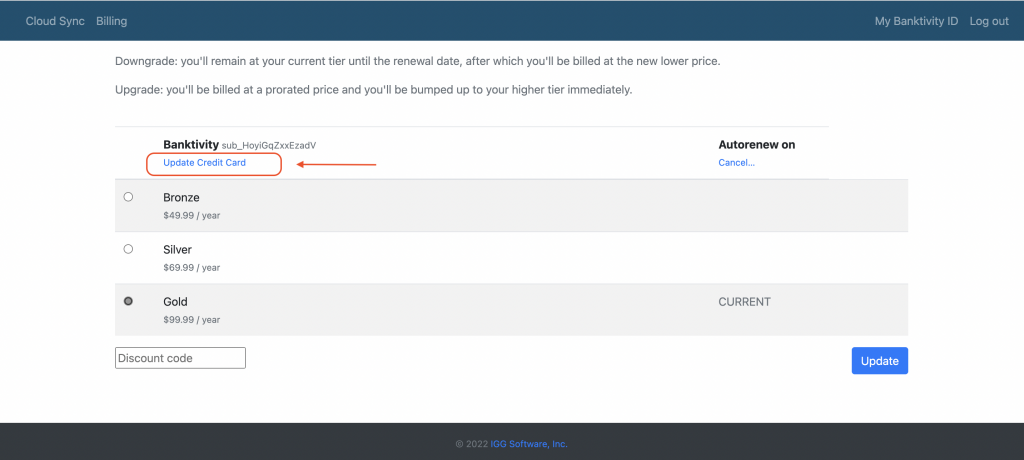
On the following screen, enter your new credit card information and click Save card: