Managing Investment Balances in Banktivity
For managing investment balances on iOS, click HERE
When it comes to managing investments, a “set it and forget it” approach won’t always work with Banktivity and our backend provider—at least not until more banks adopt a unified API like Open Banking. It is expected that you may need to make adjustments and corrections from time to time.
We recommend using the information below to identify and correct discrepancies in your investment accounts.
Understanding Investment Balances in Banktivity
Banktivity investment accounts have three key balances that are shown in the Summary for the account(outlined in the green rectangle with the number 3 from the following screenshot):
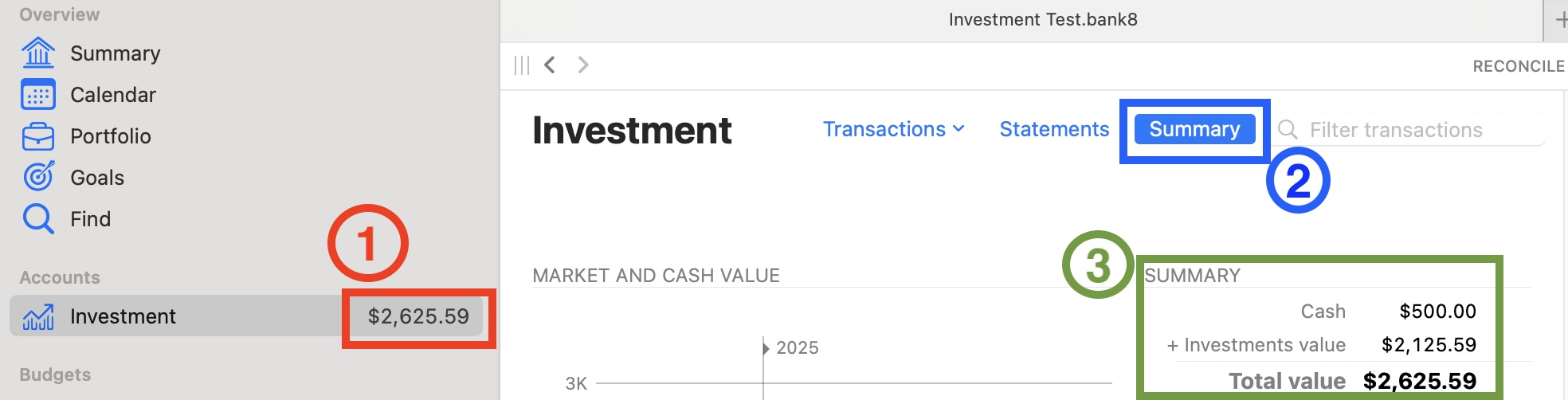
- Cash Balance – The actual uninvested cash in the account. This is also the balance you would see in the transaction register for the account.
- Invested Value – The total market value of your held investments.
- Total Value – Sum of Cash Balance and Invested Value (shown beside the account name in the sidebar as shown in the red rectangle with the number 1 from the previous image).
To view these details, click on the word “Summary” above the transaction area for your investment account(this is shown in the previous image with the blue rectangle and the number 2). This opens the Account Summary, where you can view both Cash and + Investments Value in the upper-right.
Correcting the Cash Balance
The “Cash” value represents uninvested funds in the account. It is common for this to be 0.00 in most investment accounts.
If the Cash balance is incorrect, you can adjust it:
- Go to Account > Adjust Balance.
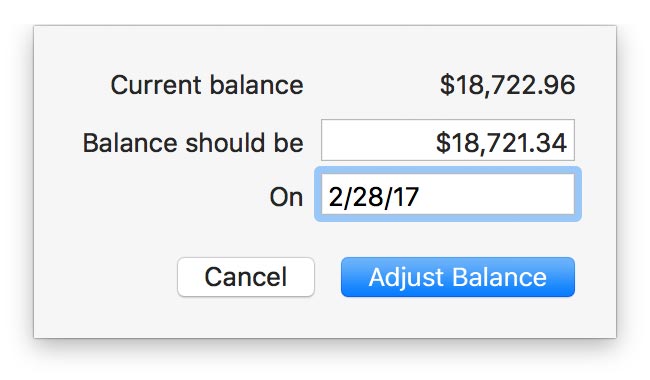
Correcting the Investments Value
If the “+ Investments Value” is incorrect:
- Scroll down to the Holdings area in the Account Summary.
- Ensure the listed securities are accurate.
- Verify the number of shares and price per share are correct.

To correct the number of shares:
- Enter “Move Shares In/Out” transactions.
- Or go to Account > Adjust Shares and use the adjustment wizard.
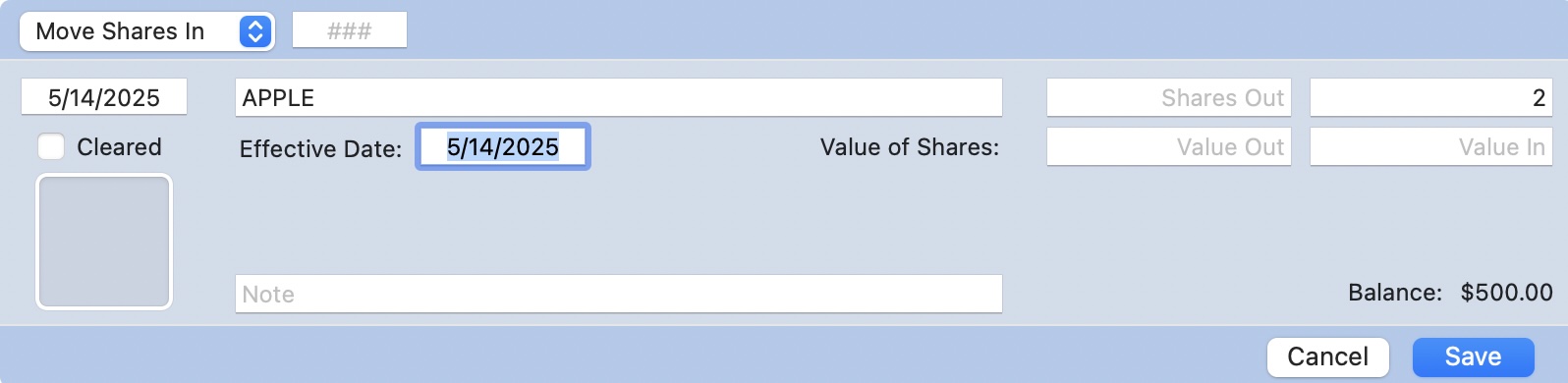
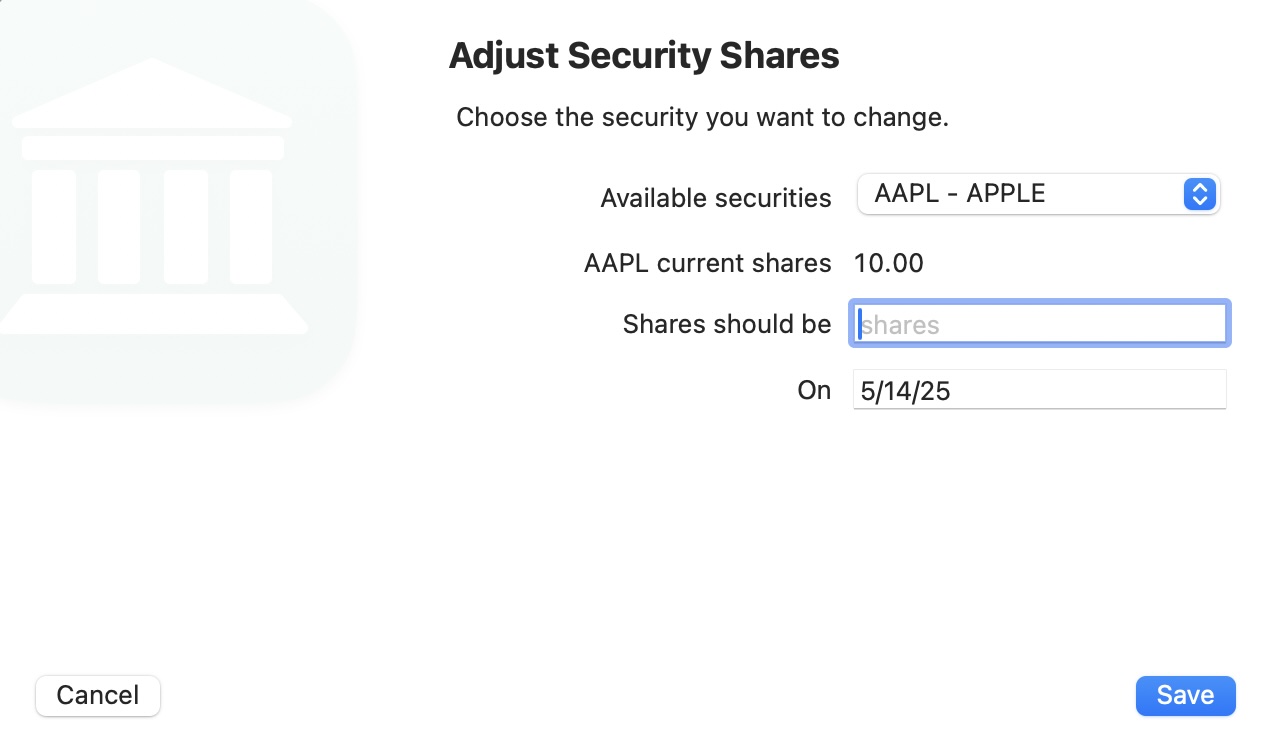
To correct a security’s price per share:
- Go to View > Go To > Securities.
- Select the security, then enter the correct date and prices in the price history graph at the bottom.
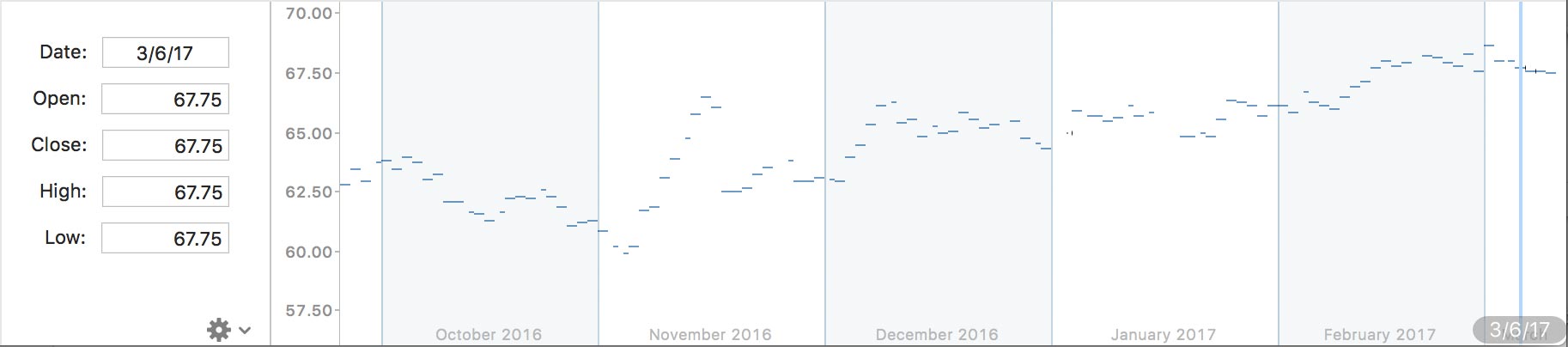
Correcting Bond Values
If you notice an inflated investment value for a bond, it is often due to an incorrect PAR value. By default, Banktivity sets the PAR value for bonds to 1000, but this may not match your actual bond details.
To adjust the PAR value:
- Go to View > Go To > Securities.
- Double-click the bond you need to adjust to open the security details.
- Change the PAR value to the correct figure (commonly 1, 10, 100, or 1000).
- Click in the Name field and then click “Save”.
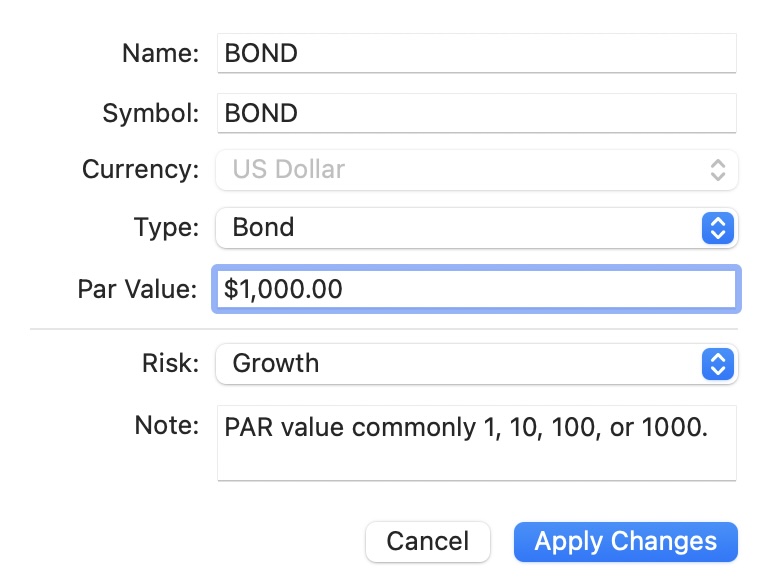
Additionally, check and correct the bond's “Buy” transaction(s) to reflect accurate pricing and PAR values.
When entering bond transactions, the Bond Price should be entered as a percentage of the PAR value. For example:
- 100 = Purchase at face value
- < 100 = Purchase at a discount
- > 100 = Purchase at a premium
Understanding Investment Balances in Banktivity for iOS
Banktivity investment accounts have three key balances that are shown in the Summary for the account:
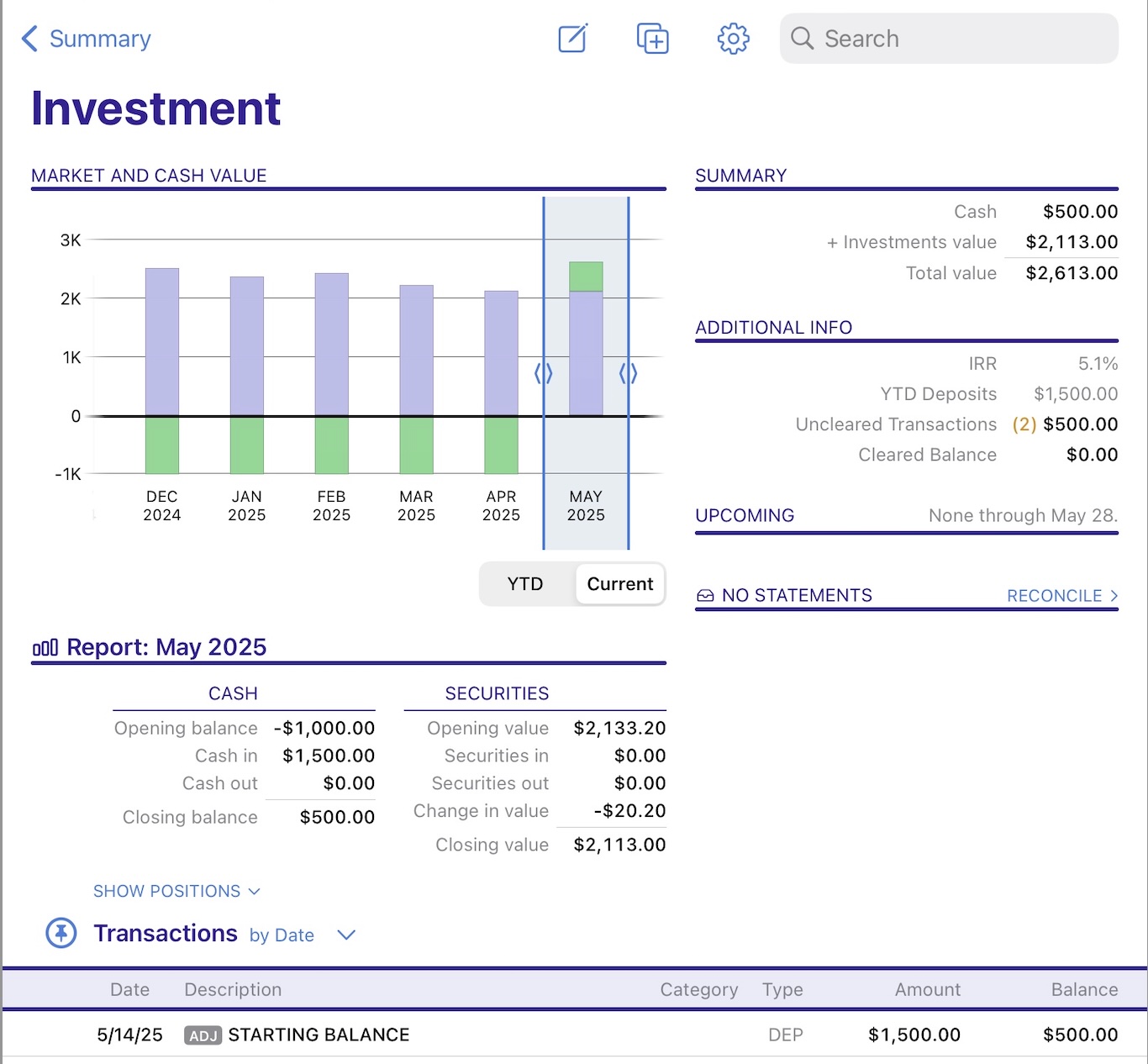
- Cash Balance – The actual uninvested cash in the account. This is also the balance you would see in the transaction register for the account.
- Investments Value – The total market value of your held investments.
- Total Value – Sum of Cash Balance and Invested Value.
To view these details, you will need to tap on the investment account from the Overview Summary for your iOS document. This opens the Account Summary, where you can view both Cash and + Investments Value in the upper-right.
Correcting the Cash Balance
The “Cash” value represents uninvested funds in the account. It is common for this to be 0.00 in most investment accounts.
If the Cash balance is incorrect, you can adjust it:
- You will need to add a new transaction to the investment account, choosing either Deposit or Withdrawal for the transaction type depending on whether you need to add or remove funds.
- If your balance is $100.00 but it should be $0.00, please add a withdrawal transaction to the account for $100.00
Correcting the Investments Value
If the “+ Investments Value” is incorrect:
- Above the transaction list, there is an option to "Show Positions", please tap that selection in order to view the holdings in this account.
- Ensure the listed securities are accurate.
- Verify the number of shares and price per share are correct.


To correct the number of shares, enter “Move Shares In/Out” transactions:
- Please tap on the + button in the bottom right corner of the screen.
- Then, tap on the transaction type (the default for an investment account is “Buy”) and then choose “Move Shares In” or “Move Shares Out”.
- You will need to tap on the investments area from the Overview Summary:
- Next to the security you are trying to correct, tap on the price field that is currently showing an incorrect price:
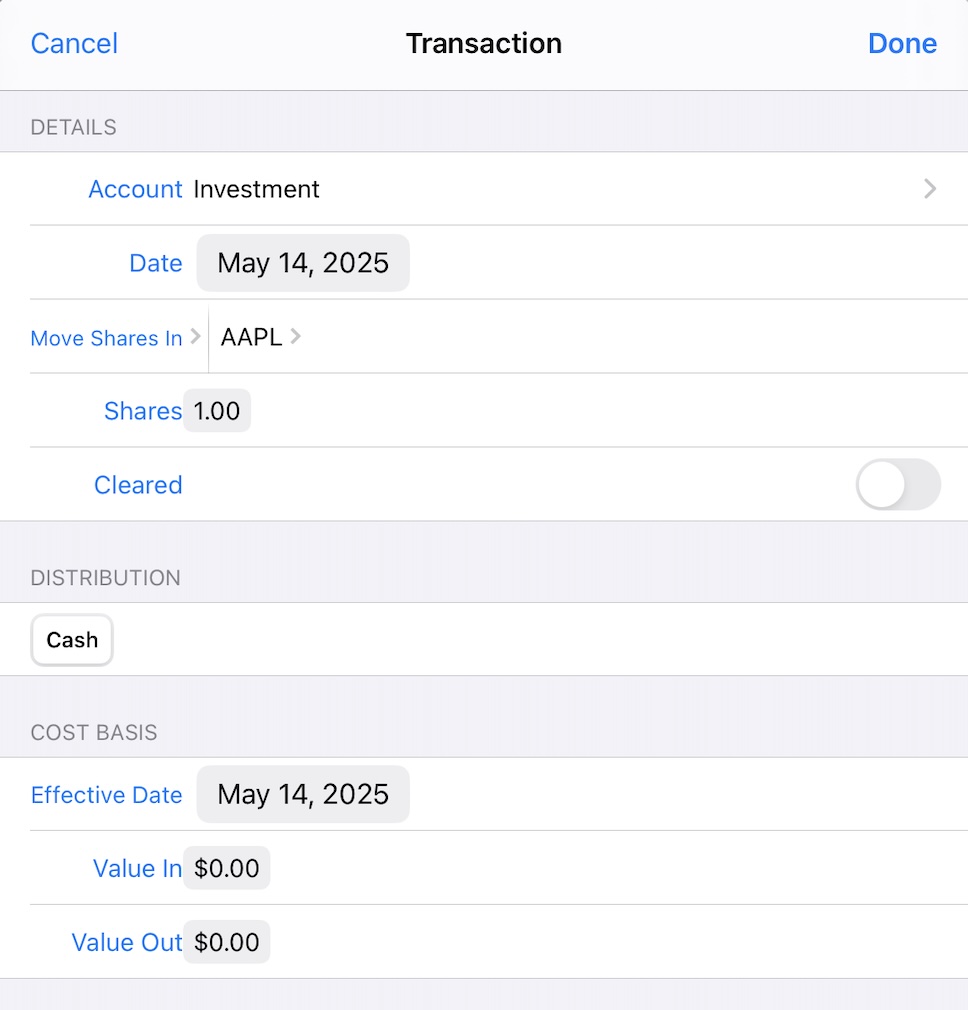
To correct a security’s price per share:
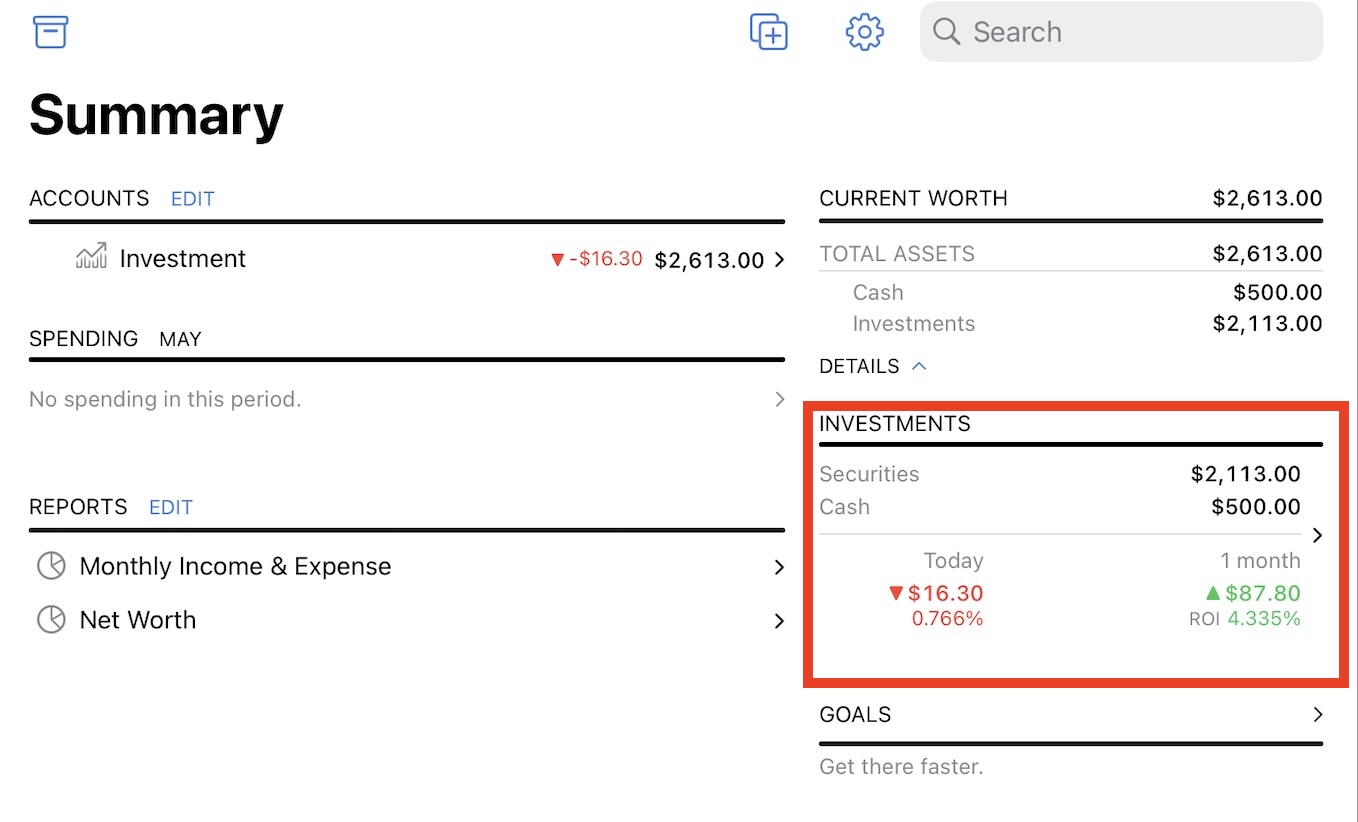
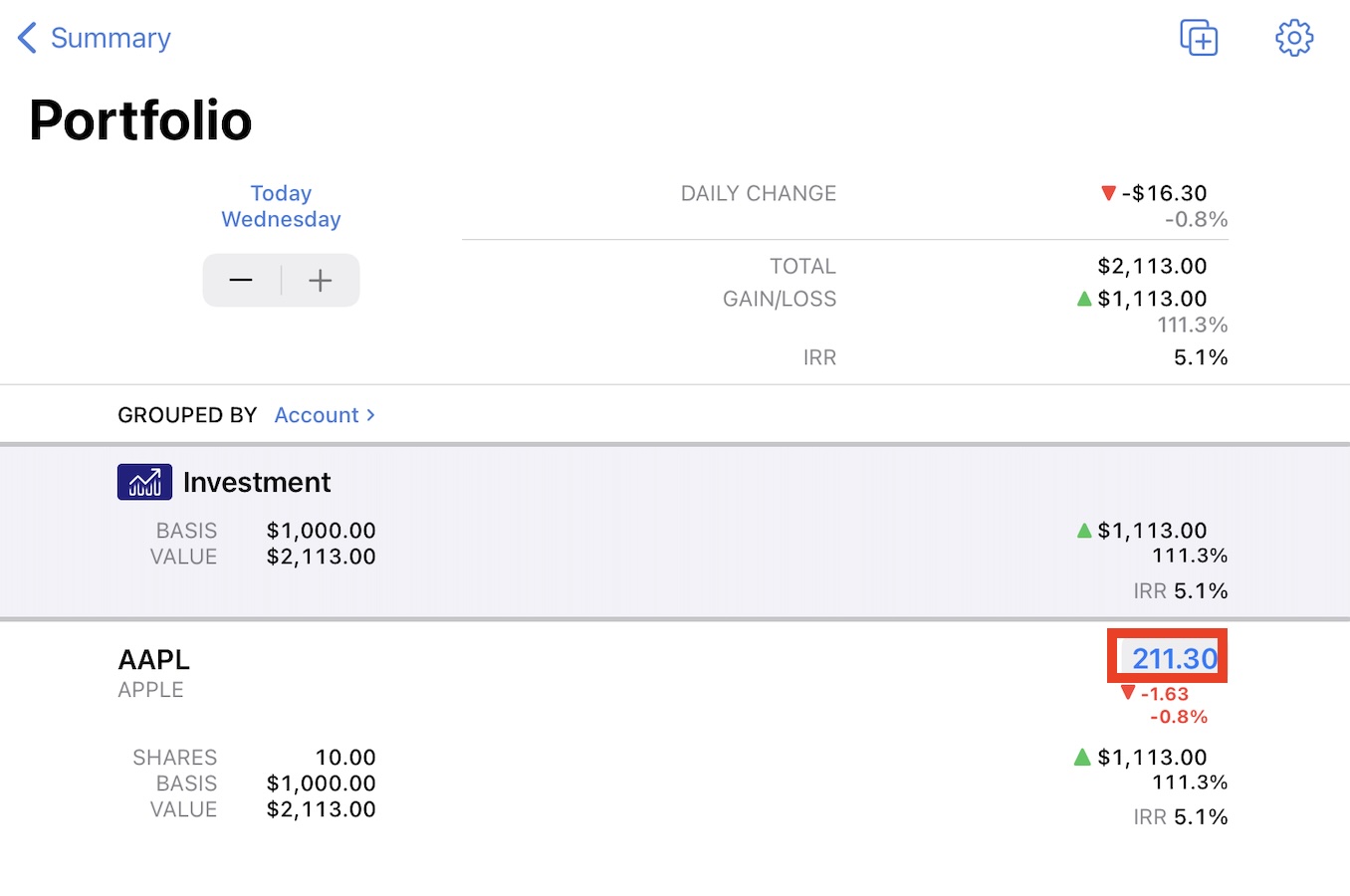
Correcting Bond Values
If you notice an inflated investment value for a bond, it is often due to an incorrect PAR value. By default, Banktivity sets the PAR value for bonds to 1000, but this may not match your actual bond details.
To adjust the PAR value:
- From the Overview Summary, choose Configuration > Securities
- Tap the bond you need to adjust to open the security details.
- Change the PAR value to the correct figure (commonly 1, 10, 100, or 1000).
- Click “Done”.
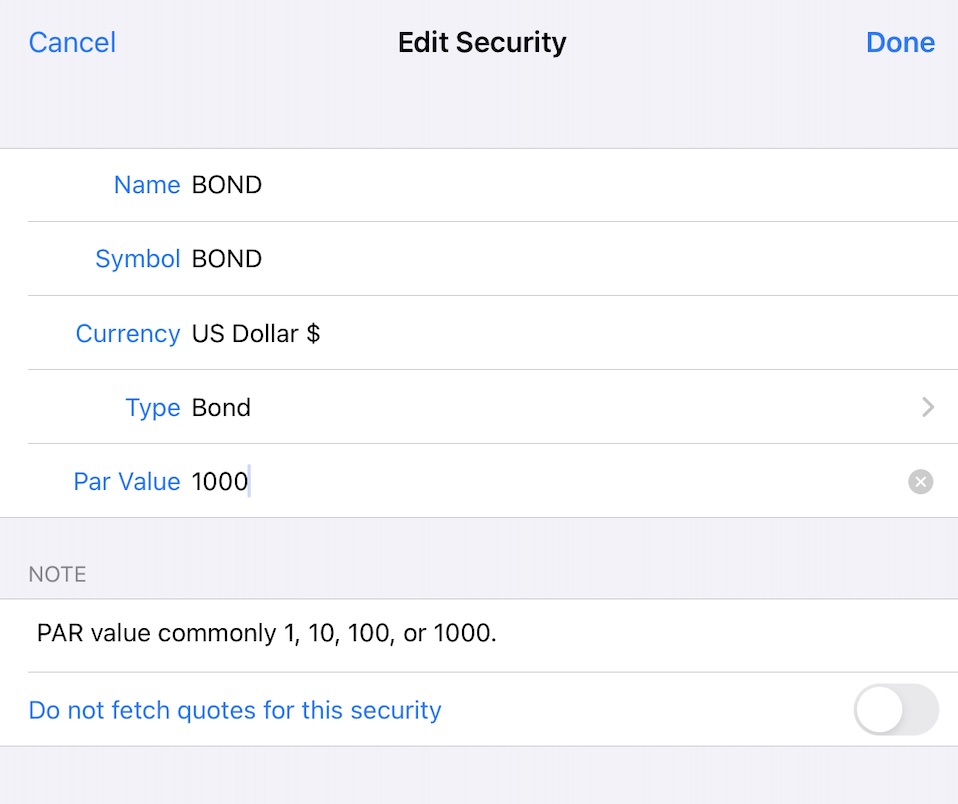
Additionally, check and correct the bond's “Buy” transaction(s) to reflect accurate pricing and PAR values.
When entering bond transactions, the Bond Price should be entered as a percentage of the PAR value. For example:
- 100 = Purchase at face value
- < 100 = Purchase at a discount
- > 100 = Purchase at a premium