iBank Investor is a great iOS app that allows you to sync your investment data from iBank on your Mac to your iPhone and/or iPad (you can also use iBank Investor as a standalone app). iBank Investor is a free app available on iTunes/App Store.
I this example I will illustrate how to set up sync between iBank 5 on the Mac and iBank Investor.
To set up syncing between iBank Investor and iBank on the Mac, first you will need an iBank ID (also known as an IGG Account). From iBank 5 on the Mac go to File> Manage iBank ID, click “Continue”, then Sign In or Create your iBank ID.
Once you are logged in to your iBank ID in iBank 5, go to View> Show Sync Settings. From the Sync Settings window place a checkmark beside “Sync my investments and portfolio data”:
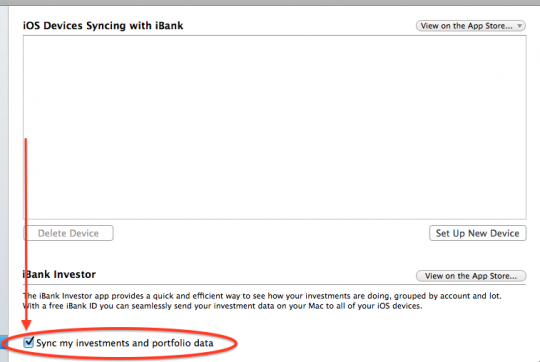
Now open iBank Investor on your iOS Device. From iBank Investor tap “Settings” in the upper-left. From Settings tap “Sign In”. Sign In using the same Login ID and Password as you are using in iBank 5 on your Mac. (note, if you have multiple portfolios from iBank on the Mac you will be asked to choose which file to sync with in iBank Investor). Then you should see your portfolio data from iBank on the Mac loaded in iBank Investor.
For more details on Syncing iBank apps you can also refer to Chapter 10 in the iBank 5 Manual: http://www.iggsoft.com/manuals/iBank_5_Manual.pdf